TnT: Firefox - Open multiple homepage
Tuesday, June 10, 2008 by PPV
What a busy month for me. Classes just opened yesterday which marks the end of long vacation for students here in my beloved country.
To start with, I'm posting a tip on my blog. Starting today, you will see "TnT" as a prefix to all my title post for Tips n Tricks. It doesn't mean "tawa ng tawa" in my own native language.
Let's get started. This tip will open multiple homepage. Most users use a single homepage which appear when they load their browser. What if you are like me who at the start of the day browse my favorite site which is more than 5? So instead of typing the site's address or clicking the bookmarks one-by-one, why not just set those site as your homepage? Everytime you open Firefox, it will load those site automatically.
Here's how to do it:
First, load Firefox. Then click the Tools menu and select Options. See figure below.
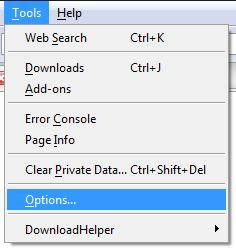
The Options window will appear.
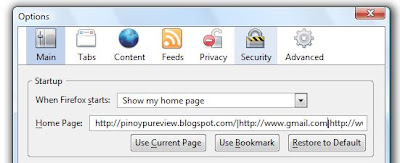
Then on the Home Page text box, just type the list of sites you want to load, separate it with a vertical bar or the (|) pipe character. For example, I want my blog, spreadfirefox and blogger to load, I will just type:
http://pinoypureview.blogspot.com|http://www.spreadfirefox.com|http://www.blogger.com
That's it. Everytime you load Firefox or open a new window, those site will automatically load.
To start with, I'm posting a tip on my blog. Starting today, you will see "TnT" as a prefix to all my title post for Tips n Tricks. It doesn't mean "tawa ng tawa" in my own native language.
Let's get started. This tip will open multiple homepage. Most users use a single homepage which appear when they load their browser. What if you are like me who at the start of the day browse my favorite site which is more than 5? So instead of typing the site's address or clicking the bookmarks one-by-one, why not just set those site as your homepage? Everytime you open Firefox, it will load those site automatically.
Here's how to do it:
First, load Firefox. Then click the Tools menu and select Options. See figure below.
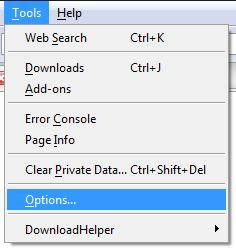
The Options window will appear.
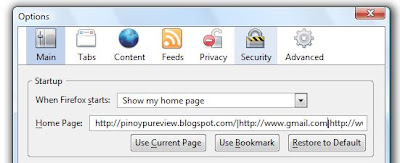
Then on the Home Page text box, just type the list of sites you want to load, separate it with a vertical bar or the (|) pipe character. For example, I want my blog, spreadfirefox and blogger to load, I will just type:
http://pinoypureview.blogspot.com|http://www.spreadfirefox.com|http://www.blogger.com
That's it. Everytime you load Firefox or open a new window, those site will automatically load.

